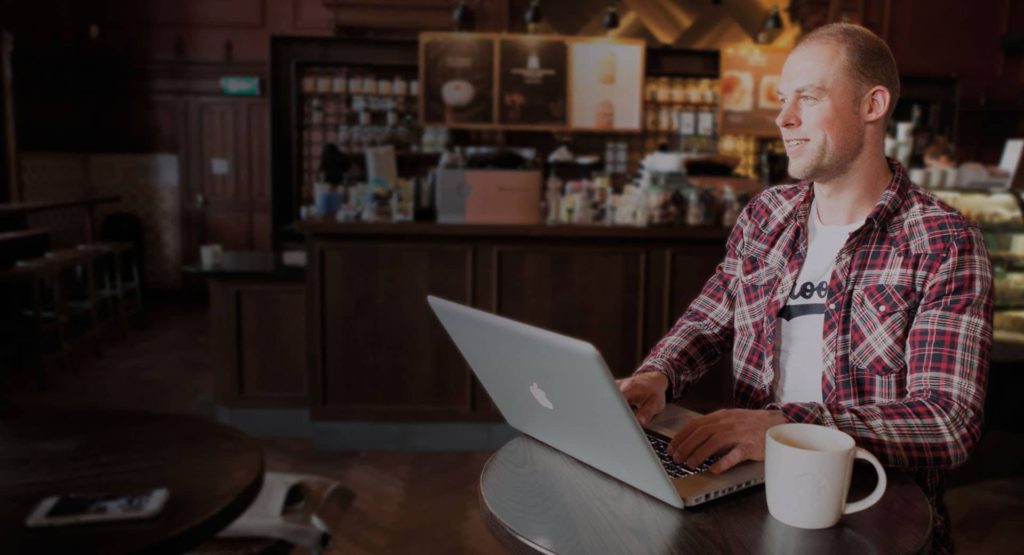Create a content section with a background video with the following steps:
- Upload a video to Youtube or Vimeo.
- Add a new section to the page.
- Right click on the section and choose Edit Section.
- In the left panel under the tab Content you can optionally set a minimum height for the section under Height.
- Click on the Style tab and behind Background Type click on the third icon (Video).
- Paste the link to the video on Youtube or Vimeo.
- Optionally you can add a background overlay color under Background Overlay.
- To add a background overlay, click on the first icon behind Background type (classic).
- Choose a color and at Opacity you can change the opacity of the overlay.
You now have a section with a background video.