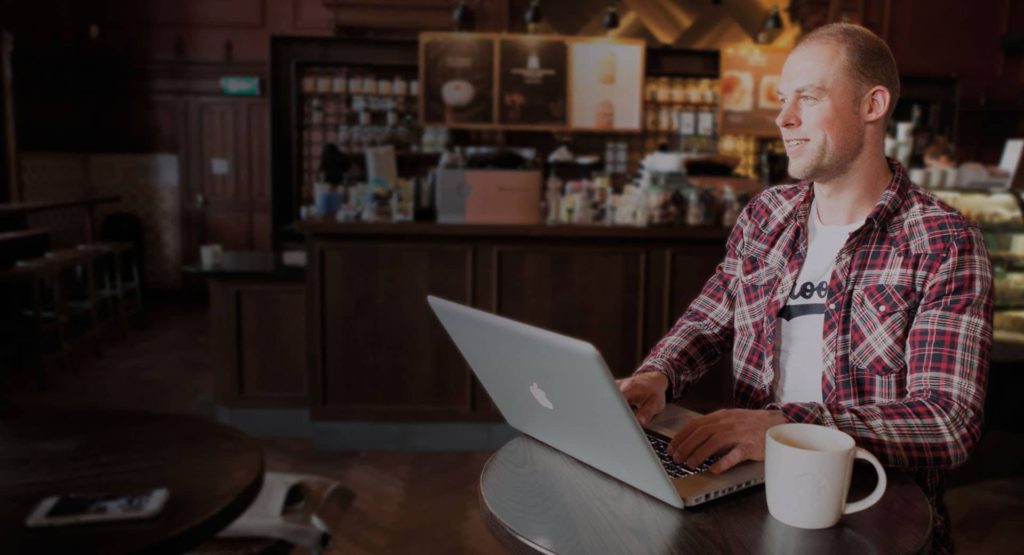Add a form to your website with the following steps:
- Go to Forms and click on New Form.
- Give your form a name and select a template for your form. You can start with a blank form or one of the 100 form templates.
- Drag form field from the sidebar to the form area.
- When you click on a form element, you can change its options like the name of the field and the size of the form field.
- Go to Settings in the left menu for the configuration of the form.
- Under Notifications you can configure to which email address(es) the form should be send.
- Under Confirmations you can write the text that the sender of the form sees as confirmation after sending the form.
- Click on Save in the top bar to save the form and then on the X to close the form builder.
- Go to the page where you want to place the form and edit the page with Webpresso®.
- In the widgets panel, search for ‘Form’ and choose ‘Webpresso® form’. Drag the widget to the page. Note: If you can’t find ‘Webpresso® form’, go to Webpresso® Settings and activate Widget Pack 1 or 2.
- You can change how the form looks in the left panel, like the option to show or hide form title.
- Save the page and test your new form.