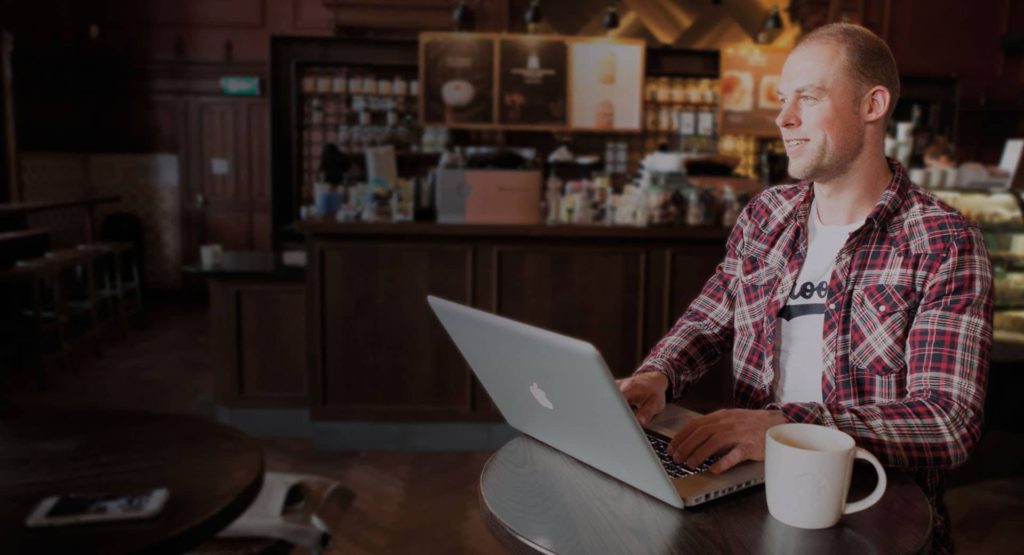You can easily generate content (headlines, paragraphs) for your website with our AI Content Barista. You can do this with the following steps:
- Go to Webpresso® settings and click on the Extra options tab.
- Activate the switch behing AI Content Barista and click on the ‘Save settings’ button.
- In the admin bar, click on ‘AI Content Barista’ to open the AI panel.
- Paste your ChatGPT API key. If you don’t have it yet, click on the link ‘Get your free OpenAI API key’ and follow the steps to create a free account and get your API key.
- Click on Posts -> New post to create a new post on your website.
- Click again on ‘AI Content Barista’ in the admin bar to open the AI panel. You now have many choices for types of content to generate.
- Click on the type of content you want to generate, for example a Blog Title.
- Type the topic of the post and select how many options you would like to get. Keep in mind that the more options you select, the longer it can take for the AI to generate the content.
- You can also change the language of the generated content and an optional AI character if you like.
- Click on ‘Generate Content’.
- Wait a moment. Depending on the time of day and how busy it is, it might take a few moments for the AI to generate the content.
- When the results show up, you can copy the content to wherever you’d like to use it, for example in the post title.
Once you’ve activated the AI Content Barista, you can also use it in the Webpresso® page builder:
- Drag a text widget to the page.
- Click on the ‘AI Content Barista’ button in the sidebar to open the AI panel.
- Choose the type of content you’d like to generate, for example a paragraph related to a headline.
- Type the topic of the text you like to generate and optionally choose how many options you want to be generated and in which language.
- Click on ‘Generate Content’.
- Wait a moment. It might take a while for the AI to generate the content. Especially longer texts take a while to be generated.
- When the results show up, you can click on the button ‘Insert to Webpresso®’ to paste the generated text into the widget. Any existing text in the widget will be replaced by the new generated content.